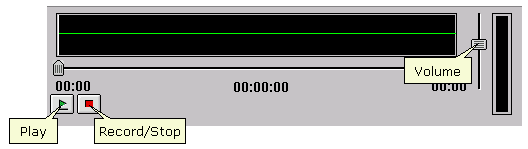|
Help Document |
|
 |
|
About transferring files
There are several ways to transfer files, such as word processing or graphics files, to other users or conferences. No matter how files are transferred, they are first saved to a server (uploaded). When users save files to their computers (download), the files are copied from the server.
File transfers take place in the background; while they are going on, you can perform other tasks, including initiating more file transfers. While file transfer is taking place, the File Transfer form is displayed, indicating file transfer progress. After transfer is complete, you can click Open Folder to open the folder containing the files you transferred. To close the File Transfer form, click Close. If you want this form to close automatically when file transfers are complete, select "Close when finished" before you close the form.
If you or others who will download your files use modems, consider compressing large files before transferring them. Compressed files often transfer faster and take up less space on the server.
You can transfer a file by attaching it to a message, or by uploading it directly to a server without using a message. If you attach the file to a message, you can add explanatory text in the message body, and the message can be forwarded to other users. If you upload the file directly, it is available to anyone with access to the conference or folder to which you uploaded it.
You can also transfer the contents of a conference or folder.
Specifying the default folder for downloaded files
When you download a file, FirstClass suggests a default folder as the destination. To change the default destination folder for downloaded files:
1 Choose Edit > Preferences.
2 Select the folder you want as the default at "Download folder" on the General tab.
3 Click Browse to see additional folders.
4 Click OK.
Files attached to messages
Attaching files to messages
To attach a file to a message:
1 Choose File > Attach File with the message open.
Shortcut
You can drag files to the message envelope to attach them. If you drag files, skip the remaining steps; file transfer begins immediately.
2 Select the file you want to attach.
You can select multiple files.
3 Click Select.
After a file is transferred, it is displayed in the "Attachments" field of your message. To remove an attachment, select it, then press Delete.
Attaching folder contents to messages
You can attach the contents of a folder to a message. To do this:
1 Choose File > Attach File with the message open.
Shortcut
You can drag a folder to the message envelope to attach all of its contents. If you drag a folder, skip the remaining steps; file transfer begins immediately.
2 Select the folder.
To attach selected contents of the folder instead of all contents, click Open, then select the files you want to attach.
3 Click Select.
The contents of the folder (but not the folder itself) are attached to your message.
Previewing attached files
FirstClass lets you preview an attached file before you download it. To do this, select the attachment, then choose File > View File.
Shortcut
Double-click the attachment.
If your FirstClass client does not include a viewer that can display this type of file, it is downloaded. If this file type is associated with an application that is on your computer, the file is opened automatically in that application.
Attaching recordings to messages
If your computer is connected to a microphone, you may be able to use FirstClass to record a spoken message, or any other sound, and attach this recording to a message as a .wav file. You can only attach a single recording.
To attach a recording to a message:
1 Choose Edit > Insert > Insert Voice with the message open.
A recorder panel is added to your message:
Double-click to enlarge
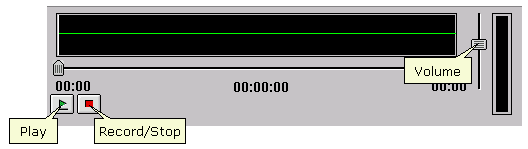
2 Click Record on this panel.
3 Use your microphone to record your message or sound.
4 Click Stop when you are finished recording.
To review the recording, click Play. You can adjust the volume using the slider on the right of the recorder panel.
To change the recording, delete the .wav attachment and repeat these steps.
Downloading attached files
To download an attachment:
1 Select the attachment in the message envelope.
You can select multiple attachments.
2 Choose File > Save Attachment.
Shortcut
Drag the attachment to the desired location on your computer. If you drag the attachment, skip the remaining steps; file transfer begins immediately.
3 Select the location where you want the attached file to be saved.
4 Click Save or OK.
Note
If a conference message with an attachment appears in italics, the attachment has not yet been approved for download. You cannot open this message and download the attachment until it is approved and the italics are gone.
Files uploaded directly to servers
Uploading files directly to servers
You can upload a file to a conference or folder in two ways:
• upload the file
Files that are uploaded retain their file formats. For example, an uploaded .rtf file is still a .rtf file.
• import the file.
Files that are imported are converted to FirstClass documents except for FCML files. These files are only converted to FirstClass documents if you choose Edit > Insert > Insert File.
Note
You can upload and import a folder just as you would a file. In both cases, a folder is created in FirstClass. If you uploaded the folder, its contents retain their file formats. If you imported the folder, its contents are converted to FirstClass documents.
To upload a file
To upload a file to a conference or folder:
1 Open the conference or folder.
2 Choose File > Upload.
Shortcut
You can drag files to the conference or folder to upload them. If you drag files, skip the remaining steps; file transfer begins immediately.
3 Select the file you want to upload.
You can select multiple files.
4 Click Select.
After a file is uploaded, it has the subject Uploaded File. You can change this subject if desired.
To import a file
To import a file to a conference or folder:
1 Open the conference or folder.
2 Choose File > Import > Import Files and Folders.
3 Select the file you want to import.
You can select multiple files.
4 Click Select.
Changing the subjects of uploaded files
You can change the subject Uploaded File to make it more descriptive. To do this:
1 Select the uploaded file.
2 Choose File > Properties (Windows) or Get Info (Mac OS).
3 Type the subject you want at "Subject".
4 Click OK.
Downloading uploaded files
You can download a file that was uploaded directly to a server in two ways:
• download the file
Files that are downloaded retain their file formats. For example, a downloaded .htm file is still a .htm file.
Exception
Downloaded FirstClass messages and documents are converted to plain text. This removes any formatting.
• export the file.
Files that are exported also retain their file formats.
Exception
Exported FirstClass messages and documents are converted to .rtf files. This retains formatting.
Note
You can download and export a conference or folder just as you would a file. In both cases, a folder is created on your computer (conferences are converted to folders). The contents of the conference or folder are treated in the same way as if you had downloaded or exported an individual file.
To download a file
To download a file directly from a server:
1 Select the file.
You can select multiple files.
2 Choose File > Download.
3 Select the location where you want the file to be saved.
4 Click Save or OK.
To export a file
To export a file directly from a server:
1 Select the file.
You can select multiple files.
2 Choose File > Export.
3 Select the location where you want the file to be saved.
4 Click Save or OK.
Interrupted file transfers
Interrupting file transfers
FirstClass lets you interrupt file transfers before they are complete, and, in some cases, resume these transfers from the point they were interrupted. You may also be able to resume file transfers that were interrupted due to problems such as power failures.
You can interrupt a file transfer as long as the Cancel button is still displayed on the File Transfer form. To interrupt the file transfer, click Cancel.
If you try to disconnect from the server or quit FirstClass before a file has been transferred, you are notified of the file transfer. To stay connected and continue the file transfer, click Cancel. To disconnect immediately and interrupt the file transfer, click Disconnect Now. If you do nothing, the file transfer is completed before you are disconnected or FirstClass quits.
A file that has not been completely transferred has this icon:

Resuming file transfers to servers
Whether you are uploading a file directly to a server or attaching a file to a message, you can resume an interrupted transfer. If the file was being attached to a message, you can resume the file transfer as long as the message is unsent.
To resume a file transfer, select the partially transferred file, then repeat the file transfer procedure you followed originally. The balance of the file is transferred.
Resuming file transfers to your computer
To resume a file download to your computer, repeat the download procedure you followed originally. Select the same destination as you did before, and replace the existing file when prompted. The balance of the file is downloaded.
Note
If you try to resume file transfer by dragging the file, the file transfer will start from the beginning.
�