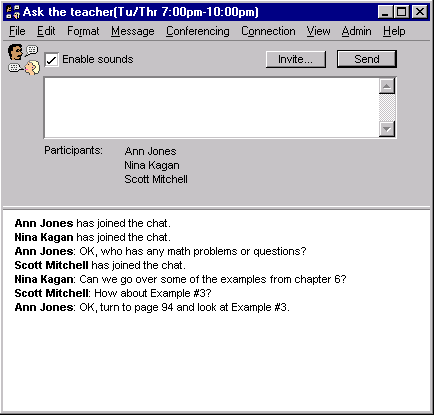|
Help Document |
|
 |
|
About chats
A chat is an online conversation among users who are currently connected to a server. The chat window contains a chat transcript that records everyone's contributions to the chat.
You may be invited to join public chats set up by your administrator, or private chats started by other users. You can also start your own private chats.
Contributing to chats
To contribute to a chat:
1 Type your comments in the input area of the chat window.
2 Click Send.
As participants enter the chat and contribute to it, the chat transcript fills with information:
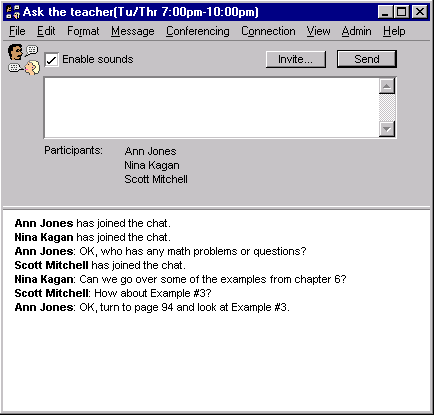
You can capture the chat transcript by copying it to the clipboard.
You can also invite others to join the chat just as you would when starting your own private chat.
When you are finished with the chat, leave it by going to another web page. Other chat participants are notified that you have left the chat.
Joining public chats
Public chats are often used to discuss a particular topic. When your administrator creates public chats, they appear inside conferences or folders with this icon:

When a public chat has active participants, it is flagged. To join the chat, click it.
Responding to chat invitations
If you are invited to chat, a chat invitation is displayed that shows the name of the user who invited you.
To decline the chat invitation, click Decline. Participants are not notified that you have declined.
To join the chat, click Accept. The chat window opens and your name is added to the "Participants" list in the chat windows of all other participants.
Setting chat preferences
You can update your chat preferences to:
• prevent users from inviting you to chat
If you prevent users from inviting you to chat, your name appears in italics in the Directory.
• turn off chat sounds.
You can override this preference for an individual chat using "Enable sounds" in the chat window.
To update your chat preferences:
1 Click Preferences.
2 Update the fields in the Chat section as desired.
3 Click Save.
4 Close the Preferences form.
Starting private chats
To start a private chat:
1 Click Chat.
2 Click Invite to invite a user to your chat.
The Directory window opens, listing users who are currently connected to your server.
3 Select the user you want to invite.
4 Click Select.
The selected user receives a chat invitation. If the user accepts, you will see the user's name appear in the chat transcript. If the user declines, no response appears.
�