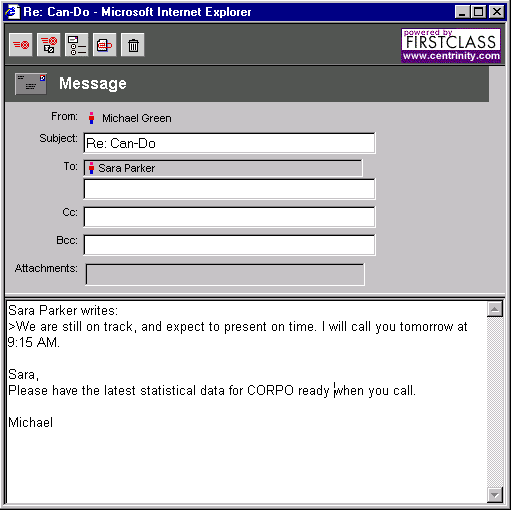|
Help Document |
|
 |
|
Replying to messages
You can send a message reply to:
• the message sender plus all other recipients of the message
• just the sender
• just the conference that contains the message, if the message is in a conference.
If you simply reply to a message without specifying recipients, the reply is sent to your default reply recipients, or, in the case of a message in a conference, to the conference's default reply recipients. You can only send the reply to other recipients by updating the reply envelope.
A message reply is given a subject of "Re:" plus the subject of the original message. The original message is quoted, prefaced by the name of the original sender, as in this example:
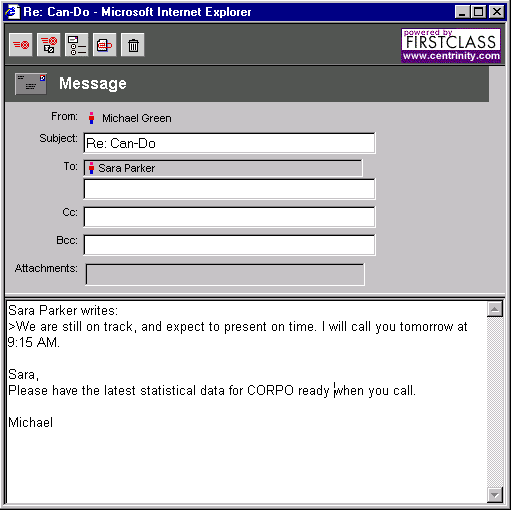
Replying automatically
You can make FirstClass reply automatically to messages that are sent to you. This is useful, for example, if you want to inform people that you are not at school.
To turn on automatic reply:
1 Click Preferences.
2 Choose the mail for which you want to generate automatic replies in the Mail Rules section.
3 Type your automatic reply at "Reply text".
4 Click Save.
5 Close the Preferences form.
Replying to voice messages
You can reply by voice, if you have a microphone hooked up to your Windows computer, or in writing to any voice message from a FirstClass Unified Communications user who called from an identified FirstClass Unified Communications number.
If you wish to include the original message with the reply, forward the message instead of replying to it and add your comments to the message.
1 Click Reply.
2 Type your comments in the message body, or
Click attachments and attach a pre-recorded voice file.
3 Click Send.
Replying to your default recipients
To reply to your default recipients:
1 Open the message to which you want to reply.
2 Click Reply.
3 Type and send your reply as you would any message.
Specifying default recipients
You can specify who will receive your replies to messages by default. This default only affects your private mail, not messages in conferences. Conferences have their own default reply recipients.
To specify the default recipients for your replies:
1 Click Preferences.
2 Choose your default recipients at "Reply preference" in the Mail Rules section.
3 Click Save.
4 Close the Preferences form.
�